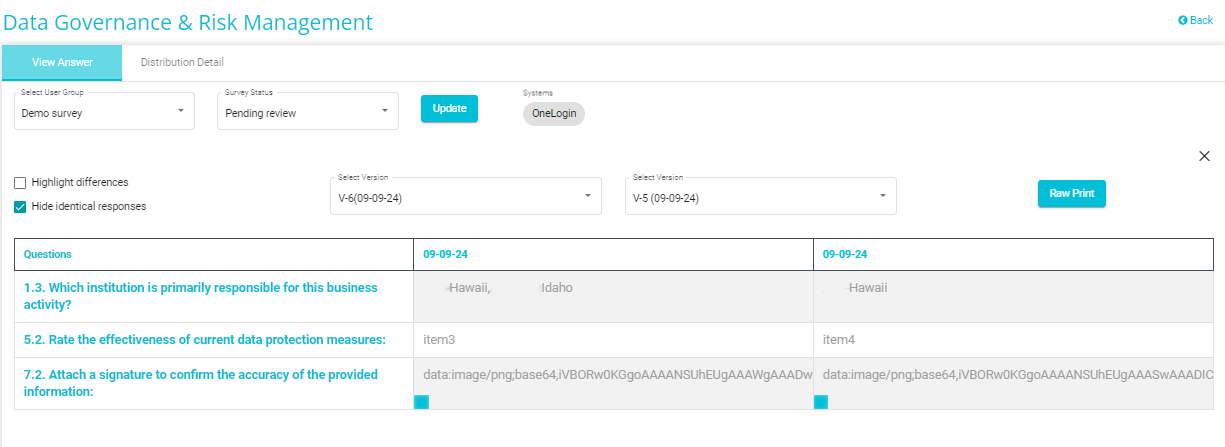Survey Versions
Overview
The Survey Versions feature allows users to access the different versions of the survey that have been created. Whenever changes have been made to a survey and that newly updated survey is distributed, a new version of the survey gets created.
Note:
A new survey version is created only if the user modifies at least one answer compared to the previous version.
Survey Versions get created only when the Mode of Distribution is via Mail (this includes the Generate Token option). Versions do not get created for surveys distributed via the Self-Service Link and File Imports. In the Self-Service link, if the user enters an existing Process name, they will be redirected to the Dashboard to submit a new version of answers, enabling version creation.
To view the different survey versions, follow these steps:
Log in to your Data Governance Tool account.
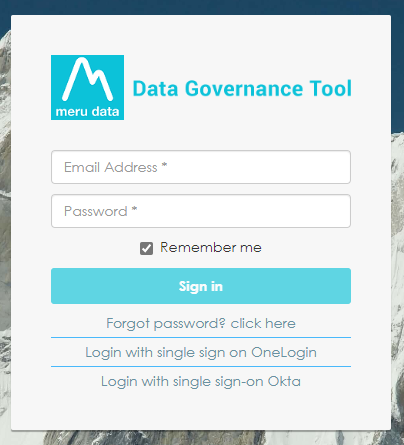
From the hamburger menu present on the top left corner of the Dashboard, click on Survey
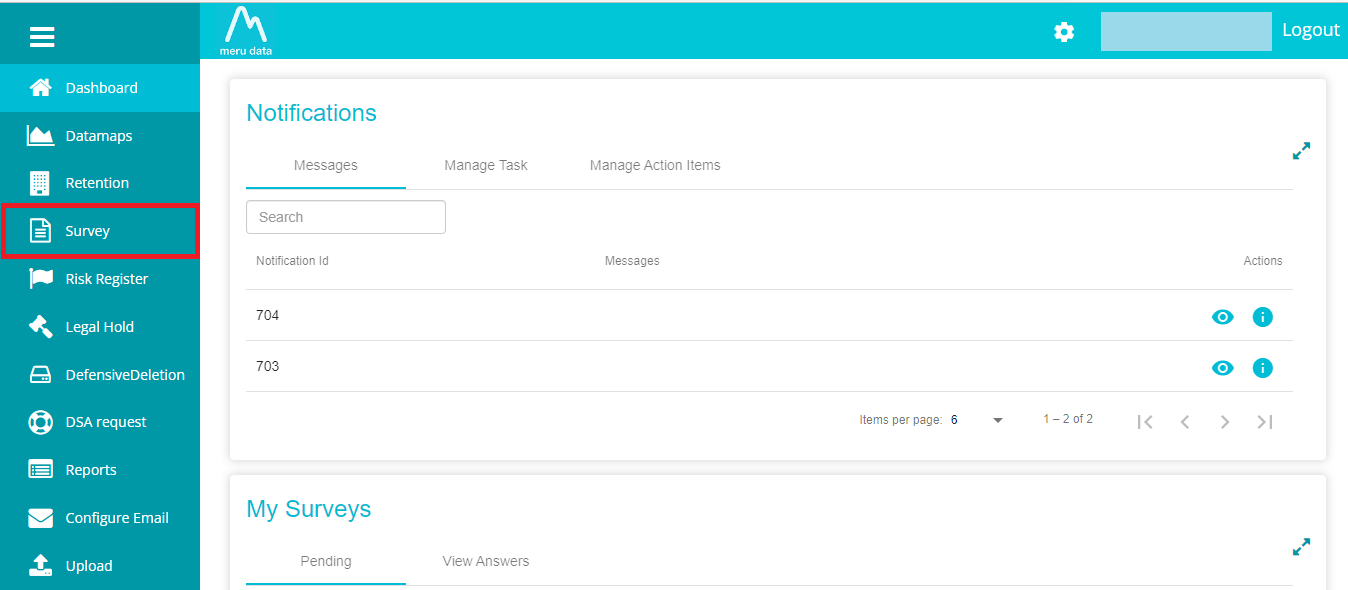
On Survey page, disable the Distribution View
Next, click on the Analyze button against the survey to see its versions
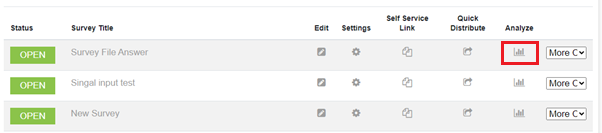
Once on the Analyze page, click on the required user group to view the survey versions created when the survey was distributed to the selected user group. Select another user group to view the survey versions associated with that selected user group (A new version is created whenever new answers are submitted for an existing survey group or Process name).
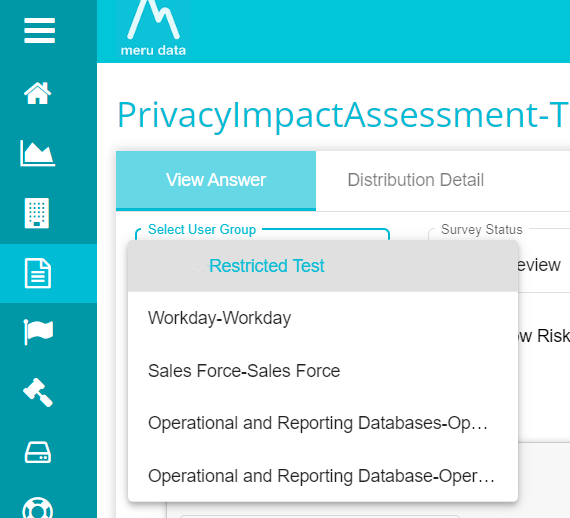
Once the user group has been selected, the latest version of the survey will be displayed on the screen. The time and date that the latest survey version was created (the time and date that the newly updated survey was distributed) will be displayed above the survey.
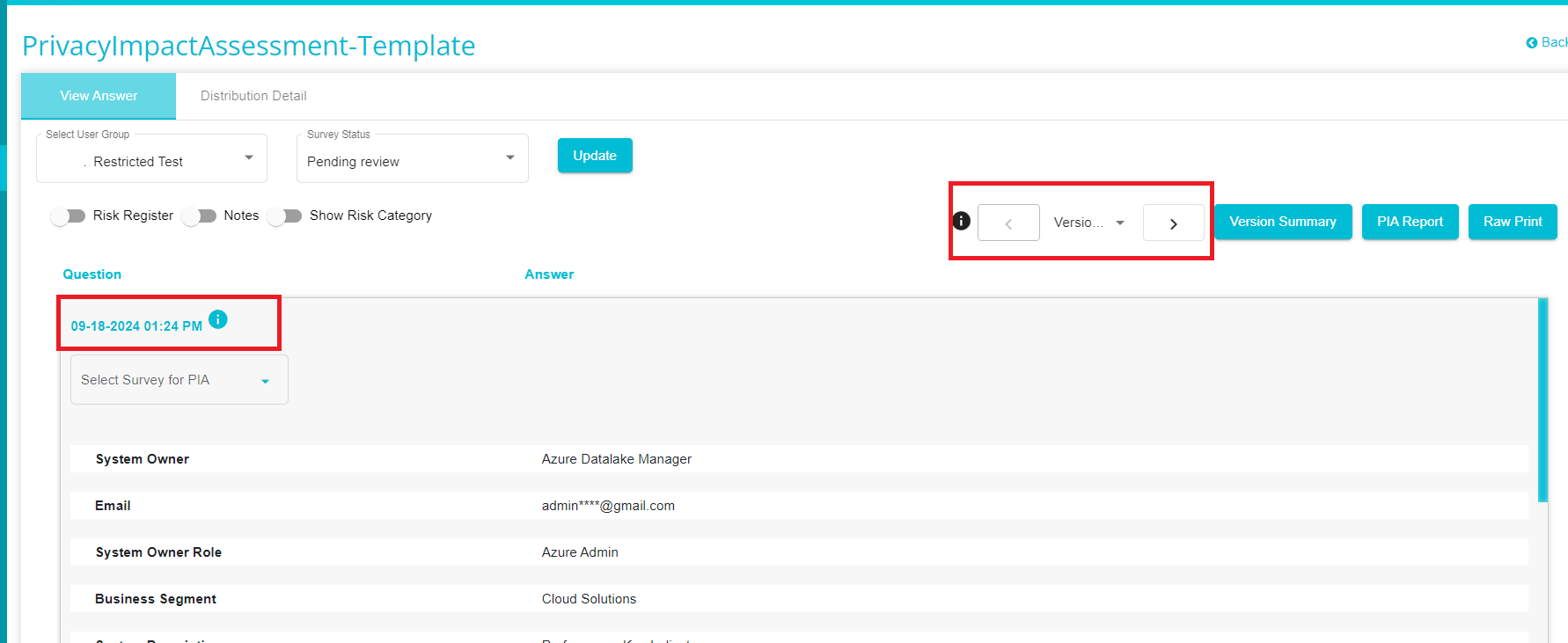
Viewing each version individually:
To view each version individually, find the required version by clicking the backward and forward arrows or by selecting the version from the dropdown.
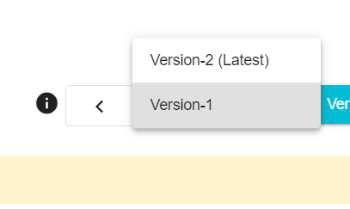
On doing so, the older survey versions will be displayed individually, one after the other.
Comparing Survey Versions:
From the versions drop-down menu, select the versions you want to view. Compare with Latest Answer option can be used when you need to compare the previous versions with the latest version.
Note: Compare with Latest Answer option will not be available, when you select the latest version from the dropdown menu.
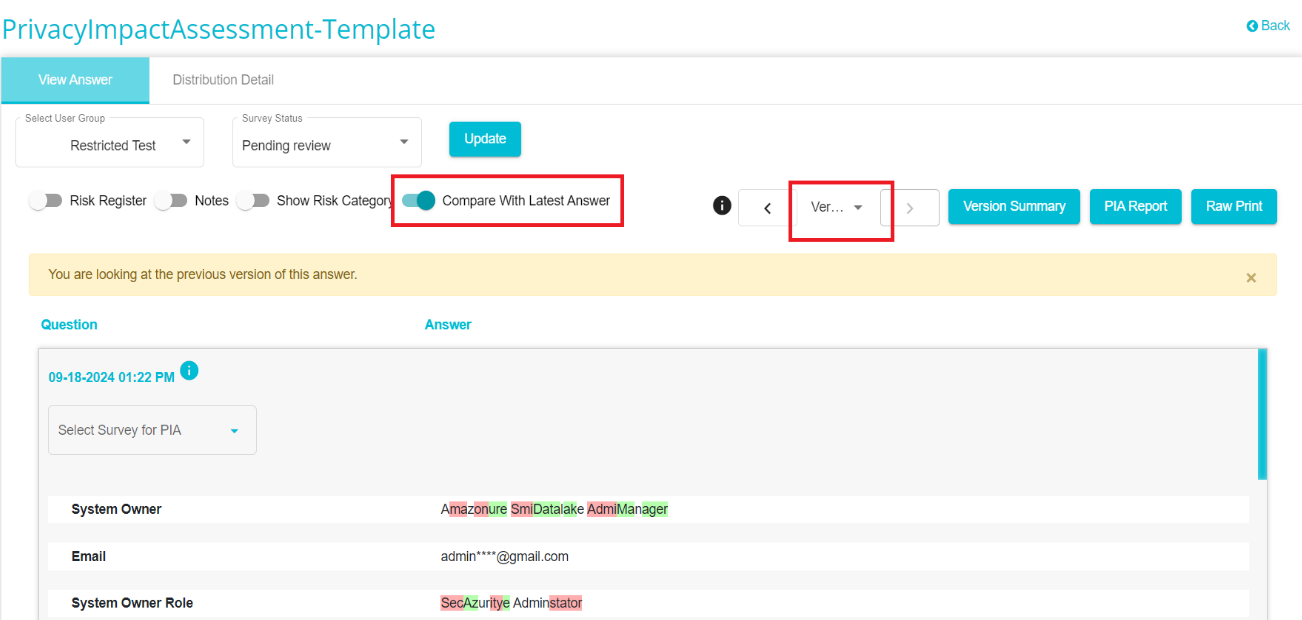
On enabling Compare with Latest Answer, you can see the selected version answer compared with the latest answer of the survey.
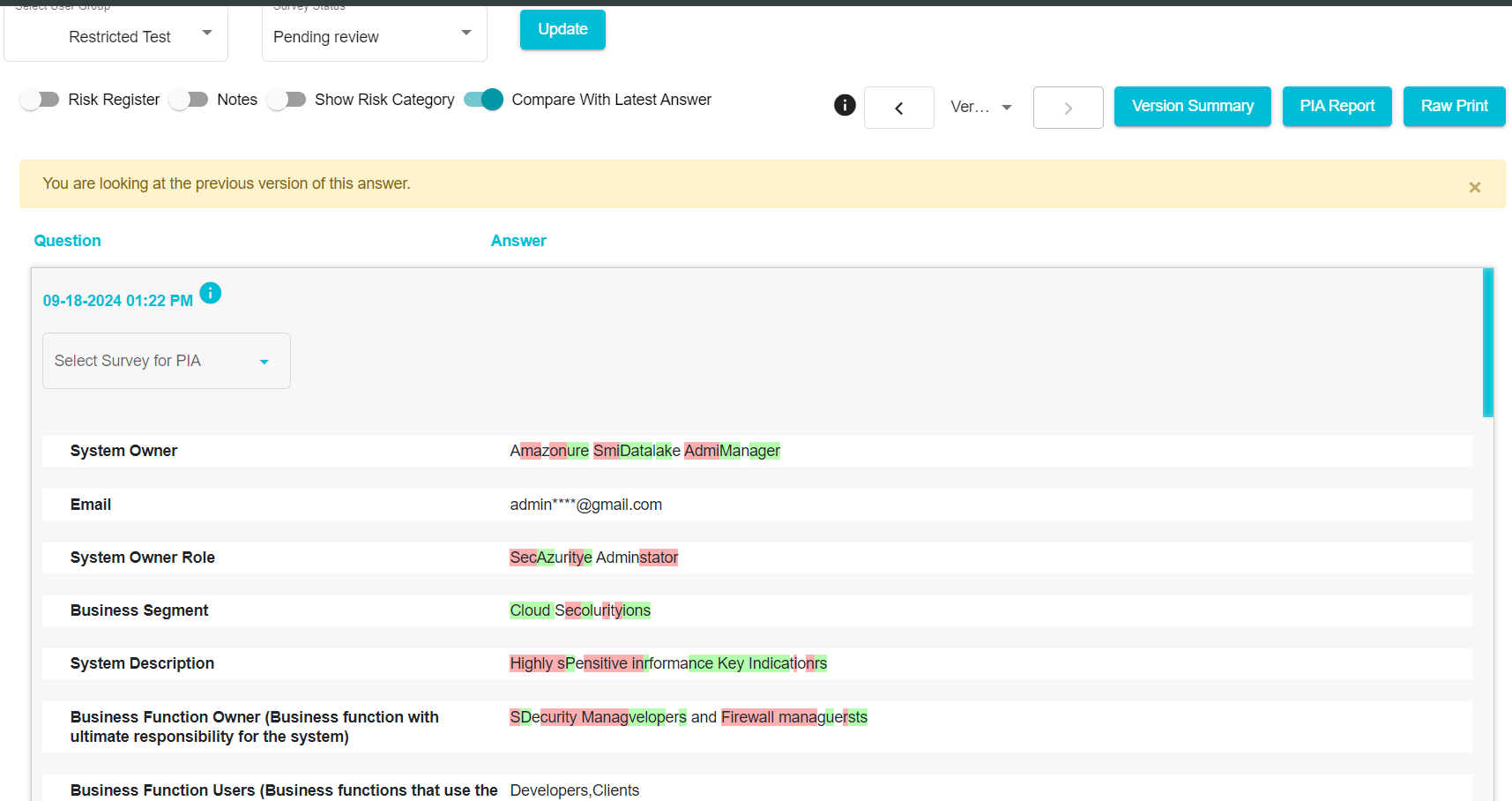
Version Summary:
Clicking the Version Summary button, you can view the complete summary for the selected Version.
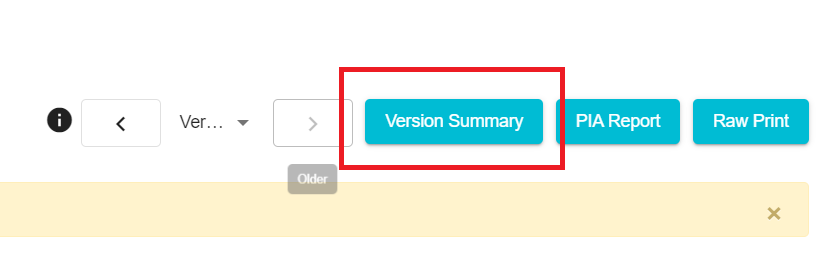
Upon clicking on it, you will be displayed the screen below.
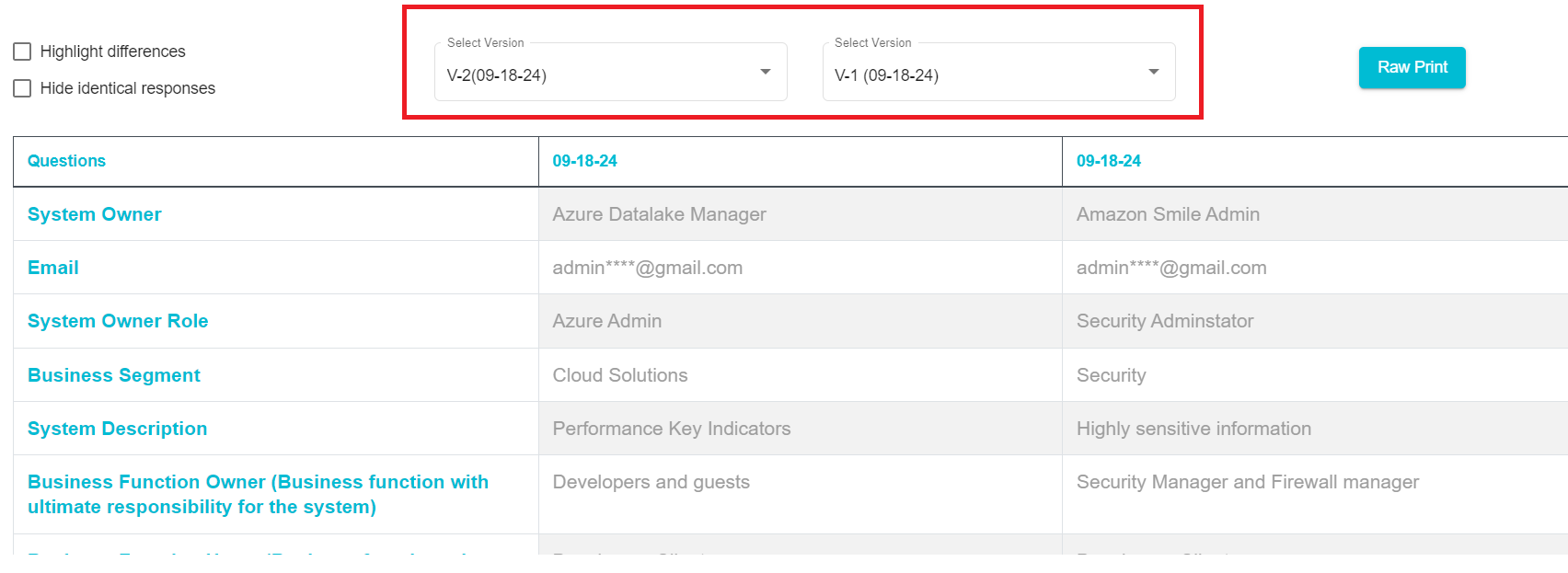 Here, you can choose two versions of which you would like a Version Summary.
Here, you can choose two versions of which you would like a Version Summary.You can use highlight the differences and the Hide Identical Responses options by checking the box on the left.
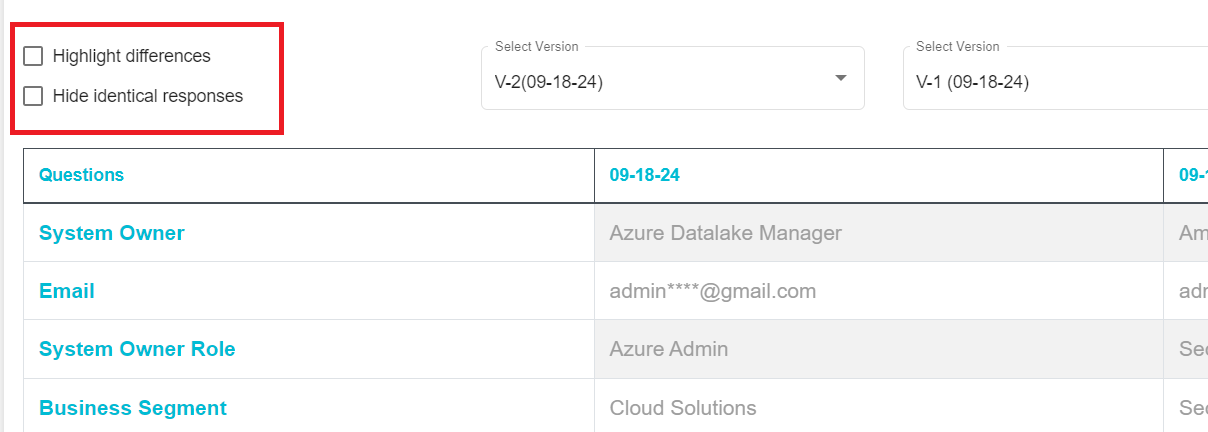
Highlight the differences option highlights the differences between the answers of selected versions
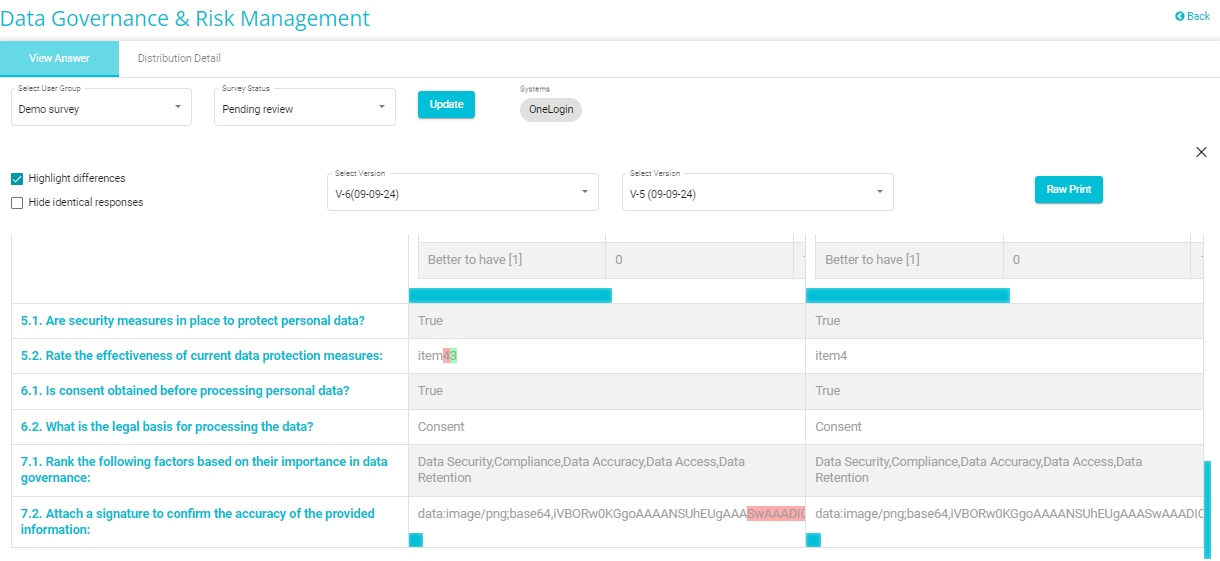
The Hide Identical Responses option helps you to only view the answers that are different and hides the similar responses in the selected versions.